The role of effective advertising to any business cannot be understated. Big tech companies, especially Facebook, know this. That’s why, alongside Google, Facebook has its own ads creation platform – Facebook Ads Manager. With it, you can leverage the reach that Facebook has to advertise your brand to the almost 3 billion global users.
So let’s take a look at what Facebook Ads Manager is, its various features and how to use it to full effect. This way, your future ads will be more effective and efficient.
What is Facebook Ads Manager?
It’s a platform owned by Meta that’s used to buy and place advertising on Facebook and Instagram. Advertising using this platform is such a great opportunity and one that should not be missed because:
-
It’ll help target a specific audience: With their Meta’s algorithm, your content will only appear to those that will most likely be interested in your products and to people most relevant to your brand.
-
Of the immense reach: You have a sea of nearly 3 billion people to advertise to, and even then you’ll be reaching specific personas that you prioritize based on gender, location, interests, demographics, online behavior, etc.
-
You can monitor, learn and adapt: Facebook Ads Manager contains the necessary data and metrics available to you so you can monitor the progress of your advertising and adjust your strategy where needed.
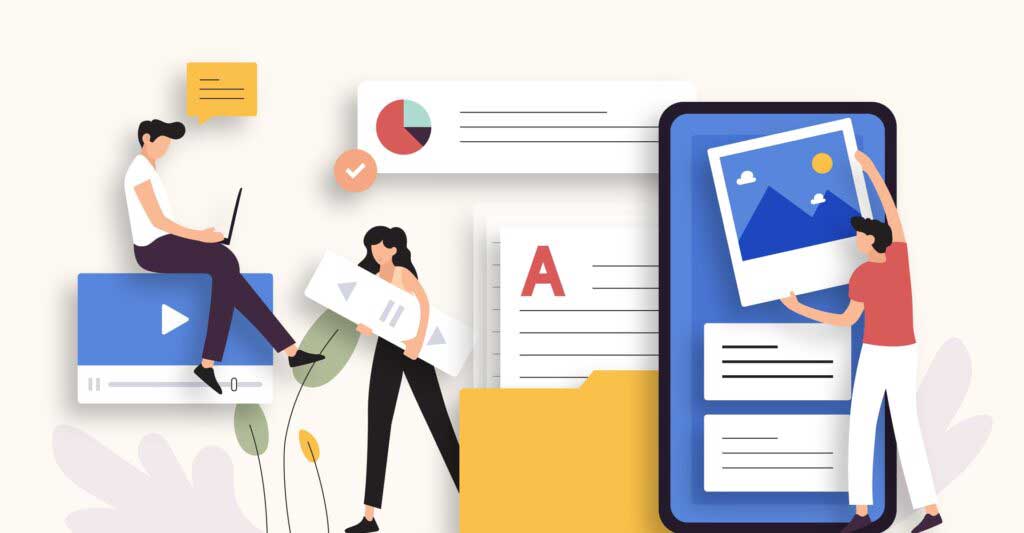
FB’s ads manager has some features that make it worthwhile and really useful. These include:
- Audience manager
You can group people based on age, jobs, title and locations and set them as your target audience to advertise to as well as keep a list of customers, email subscribers and info to keep track of brand interactions.
- Events manager
If you have a physical store, you can track how many people visit the store and buy your products and help drive further sales.
- Facebook pixel
This feature matches any activity of a Facebook user on the site with their activity on your website.
- Creative hub
You’ll be shown mock ads that act as previews for your ads before they go live. This way you can edit them to make them better and see how they fair with your competitors.
- Meta business suite
An overview of both your Facebook and Instagram accounts without needing to log in.
How to use Facebook’s ads manager
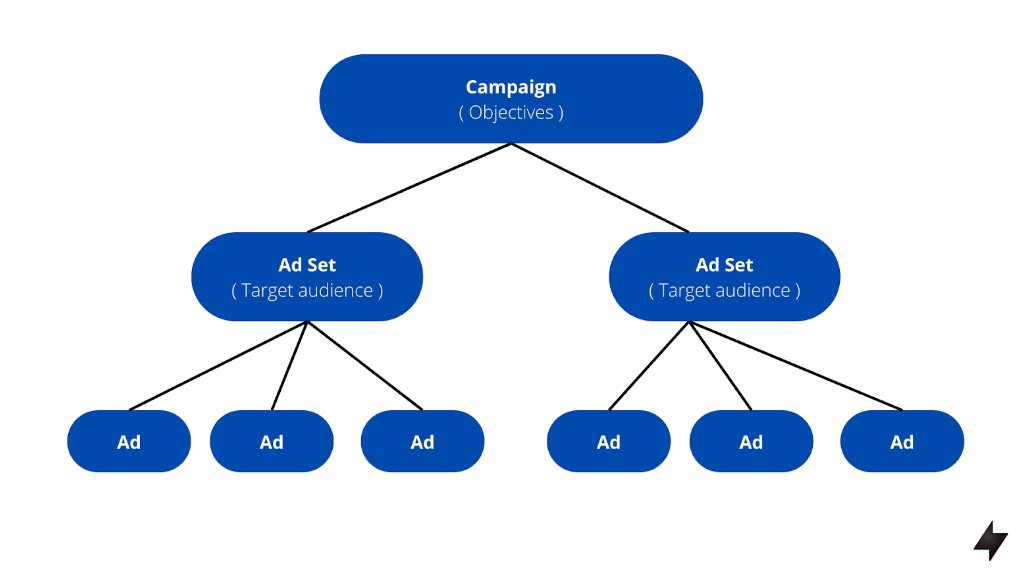
Facebook uses some advertising jargon and terminologies that help if you understand them first. There are three tiers to Facebook Ads Manager:
-
Campaigns are where you’ll set all your objectives whether it be conversions, engagements, website clicks or others. A campaign name that correlates with your objectives will be useful.
-
Ad sets are the part where you choose who will see your ads. You can add multiple ad sets to one campaign with differing budgets between them.
-
Ads do under the ad sets. Once you’ve decided on a target audience, then you’ll get to creating the actual advertisement as creatively as you can make it. Multiple ads are also possible for one ad set.
Step 1: Open an Ads Manager account
For this first step, you’ll need to have a Facebook Business Manager account first. This is a business account on Facebook. Get to know how to set up one:
- Open your Facebook Business Manager account.
- Under “Accounts”, select “Ad Accounts”.
- Select “Create New Ad Account”.
- You’ll then have to fill in your name, time zone, currency, billing info and payment method.
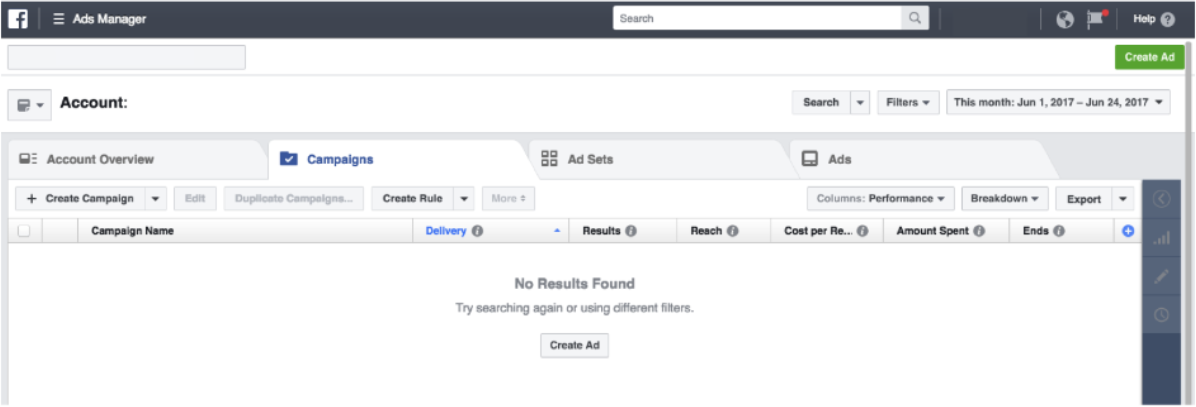
Step 2: Select a campaign/ad objective
On the top right corner, click on the green “Create Ad” button. You’ll then choose the objectives of your campaign, what it is you want to achieve. There are three categories:
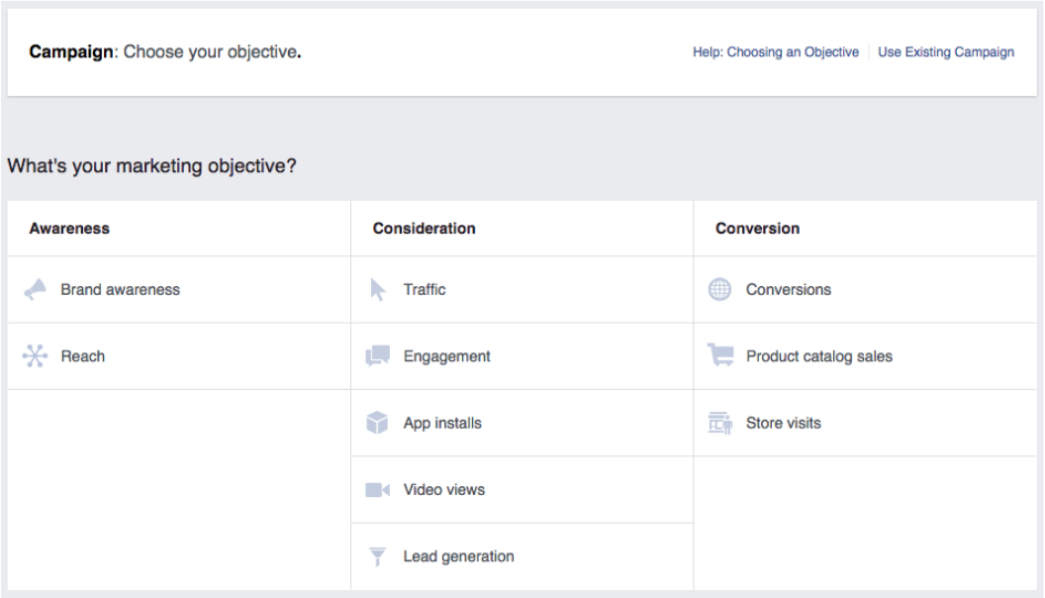
-
Awareness campaigns are all about generating interest and info on your brand.
-
Consideration campaigns encourage engagements with your potential customers and Facebook users by having clickable links for them to learn more about your brand.
-
Conversion campaigns draw people to actually be a consumer of your products or services, like purchasing or signing up.
Step 3: Set your budget
Of course, as they say, you need to spend money to make money. And some of those you need on advertising. Facebook allows you to personally control how much money you want to invest in your ads in two ways:
-
Daily budget: how much you want to spend in a single day
-
Lifetime budget: the amount of money you want to spend throughout the duration of your campaign, which you set. Note: Facebook’s algorithm spends portions of your budget whenever it thinks is best so your day-to-day ad spending will vary through this option
Facebook will default suggest a $20 daily budget. And while you can go lower, we recommend a minimum $5 on an ad per day and a 7-day ad running period research shows that people interact with ads differently depending on the days in the week.
There are also some terms that you should know when advertising on Facebook:
- CPM (cost-per-mille): the cost you pay for every 1000 times Facebook displays your ads
- CPC (cost-per-click): you pay up when someone clicks on your ad
- CPA (cost-per-action): if someone purchases or signs up on your website (a conversion), then you’re charged
- CPL (cost-per-like): you can pay when someone “Likes” your Facebook page after they click on your ad
Specifically for CPM and CPC, Facebook says, “CPM might be a good choice if you want to build awareness for your brand while CPC encourages people to visit your website or app.”
Don’t worry and don’t be intimated. All these things are just there for you to personally optimize your advertising so they reach the most likely customers because Facebook wants to maximize their earnings too. The control you have also allows you to be more experimental and learn more.
Step 4: Choose your audience
Here’s where Facebook’s advertising potential really shines. You can be really specific when targeting your preferred audience to advertise to.
Custom audiences
You’re going to build your own “saved audience” if you’re starting out from scratch. Some of the ways you can filter people through demographics and traits are:
- Location
- Age
- Gender
- Language
- Education
- Interests
- Behaviors
Again, you can optimize your ads later to be more precise once you’ve read through your advertising progress.
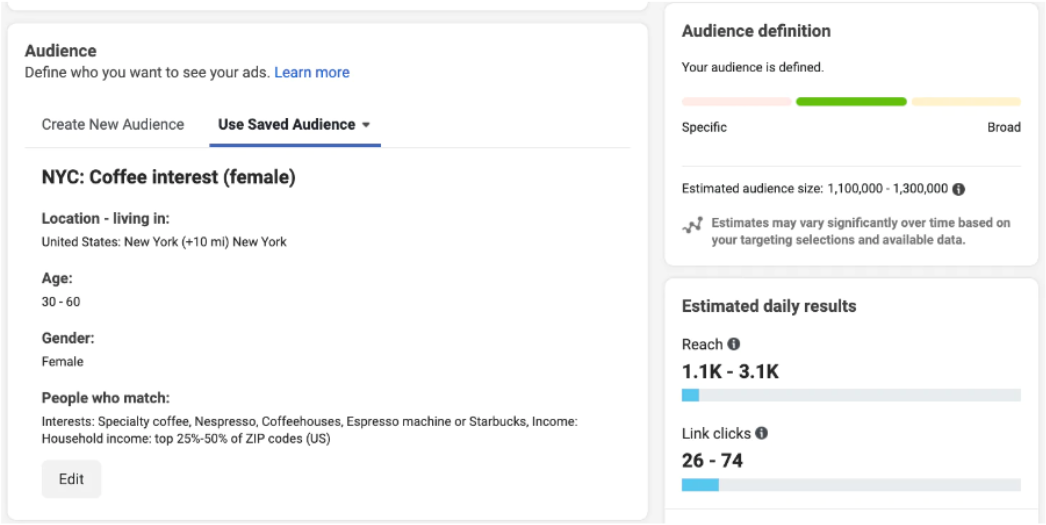
Lookalike audience
This is a group of people that share some similarities to another existing audience list. Facebook’s algorithm will find you users to target in the future that share traits with your existing customers and you can even choose how close of a match you want the future customers to be.
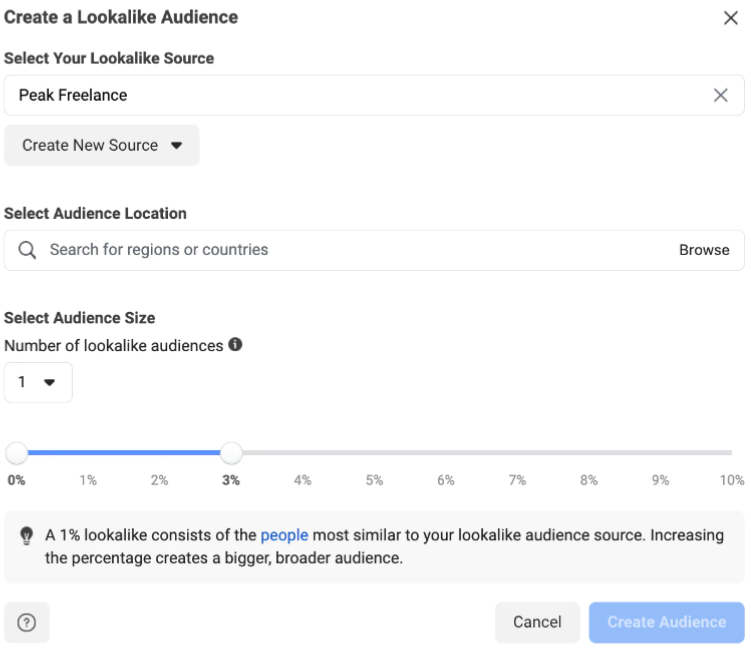
Retargeted audience
Facebook knows who’s been looking and already looked into your brand. These people will be included in the retargeted audience and they’ll be shown ads and products that they’ve looked at before, to act as a nudge to get them to be your purchasing customer.
Step 5: Decide where to place your ads
Because Facebook is now a part of Meta, Facebook Ads manager can get you advertising on both Facebook and Instagram. You can choose where to advertise under “Placements”.
You can of course manually select your ad types and where or you can leave it on automatic. On automatic, the algorithm which placements will meet your goals and objectives better. Manually selecting platforms and placements will get you choosing from these:
-
Facebook: Feed, Marketplace, video feeds, right column, Facebook Stories, in-stream videos, instant articles, search results, and Messenger
-
Instagram: Feed, Explore page, Instagram Shop, Stories, Reels, and in-stream videos
-
Audience network: External apps and websites that rent advertising spaces to Facebook.
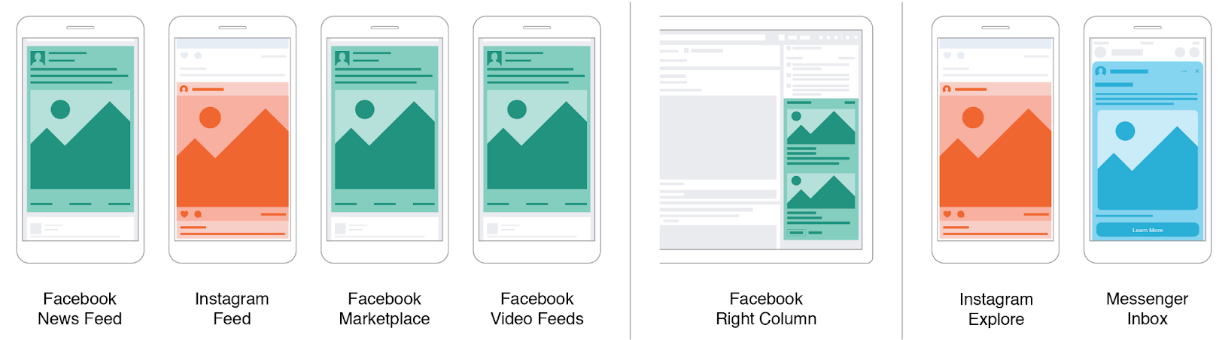
Step 6: Create your ad
When finally getting to creating your actual ad, there are five different formats that you can choose which display your ads differently:
- Carousel
Displays 2-10 images/videos that users can scroll through
- Single image
One of the most versatile and a great way to start, it has 6 variations from which it can display your image
- Single video
Tell your brand’s engaging story with a video
- Slideshow
Up to 10 images on a loop like a video that can tell your story
- Collection
Adds an aspect of interactivity with users by displaying a full-screen ad that combines images and video
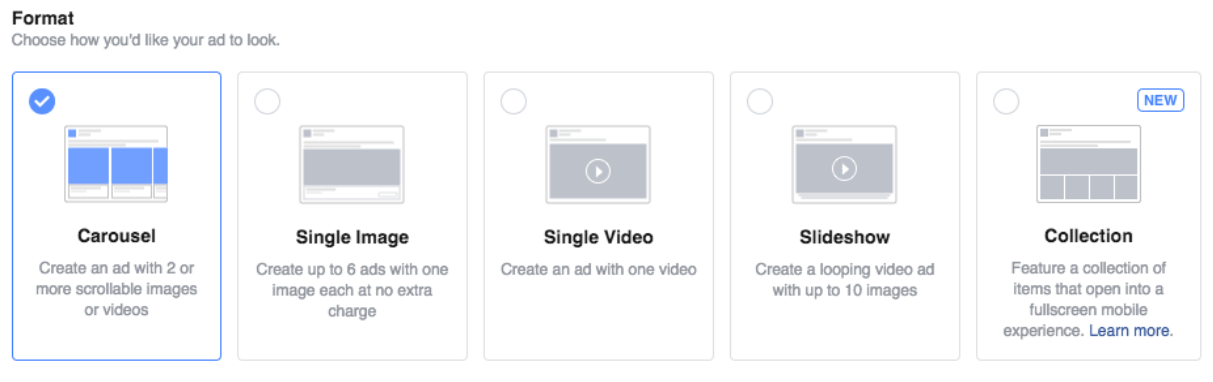
Then, choose a creative and attractive image for your ad and the main ad text, a headline and a link description:
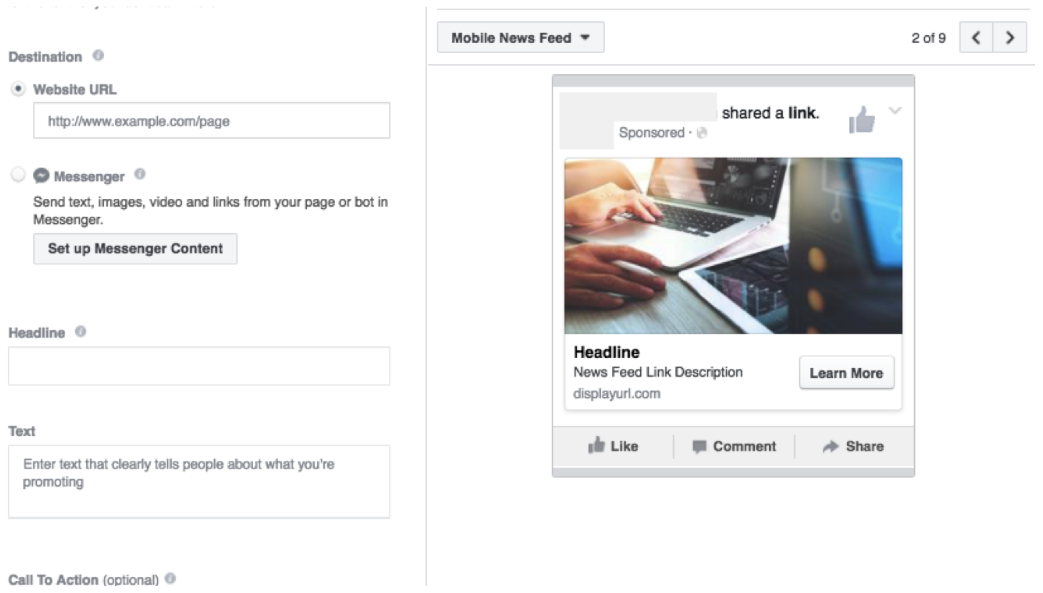
Step 7: Review and publish
Before you get your ad campaign out there, review what you’ve created first so that it’s the best that it can be and all the info and elements are what you aimed for. Now that you’ve done so, click the green “Place Order” button.
This submits your ad campaign to Facebook for screening and approval. While it can take up to 24 hours for Facebook to review and approve the ad, it should just take a few hours until your ad can go live.
Assess, adapt and improve
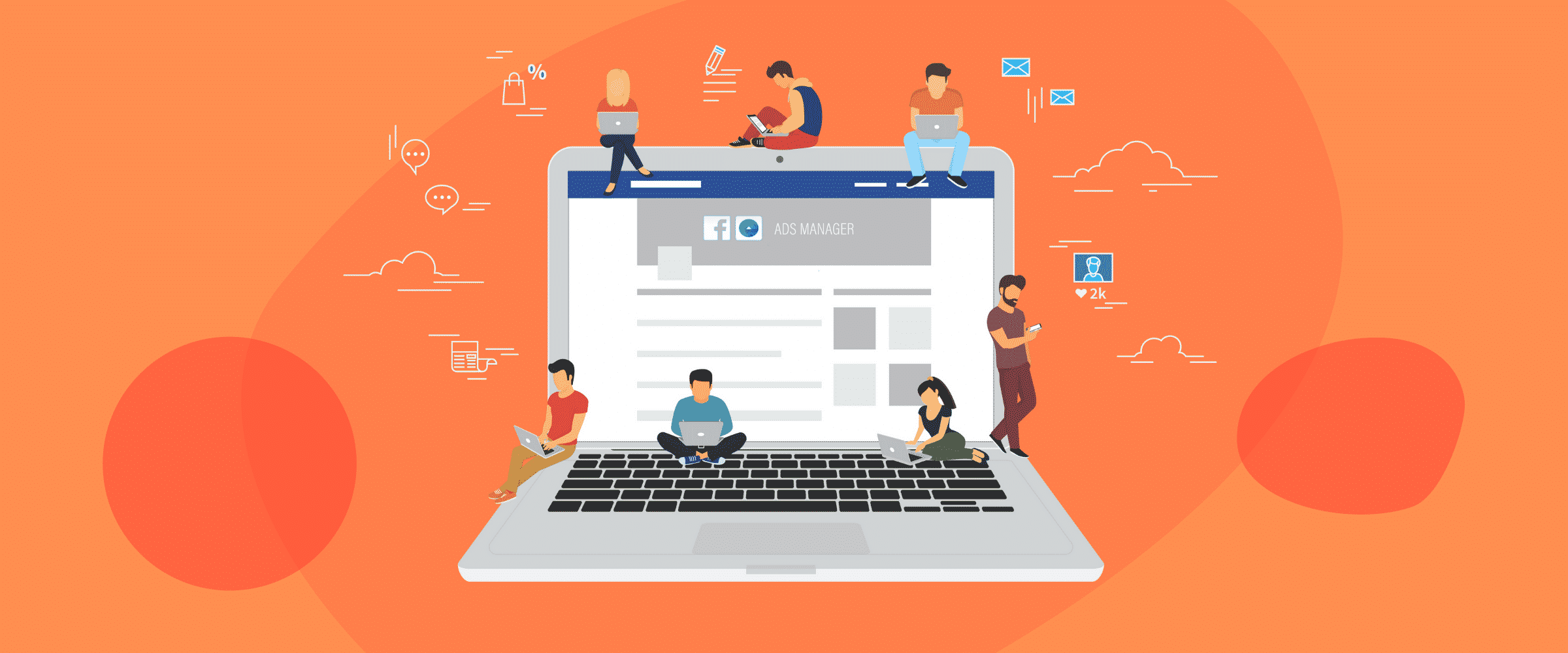
And you’re done! Congratulations on getting your ad campaign out there. As we mentioned earlier, Facebook Ads Manager has the necessary data and metrics that you need and can view to continuously monitor and assess how well your ads are doing. You can do so by not only reviewing your ads but also your competitors using Facebook’s Ad Library.
Improve on your advertising and campaigning where needed and be ready to adapt to the ever-changing online social space. Facebook Ads Manager is an immensely beneficial tool for your branding and your business. So use it well and use it right.
ALL THE BEST. GOOD LUCK. & STAY SAFE!
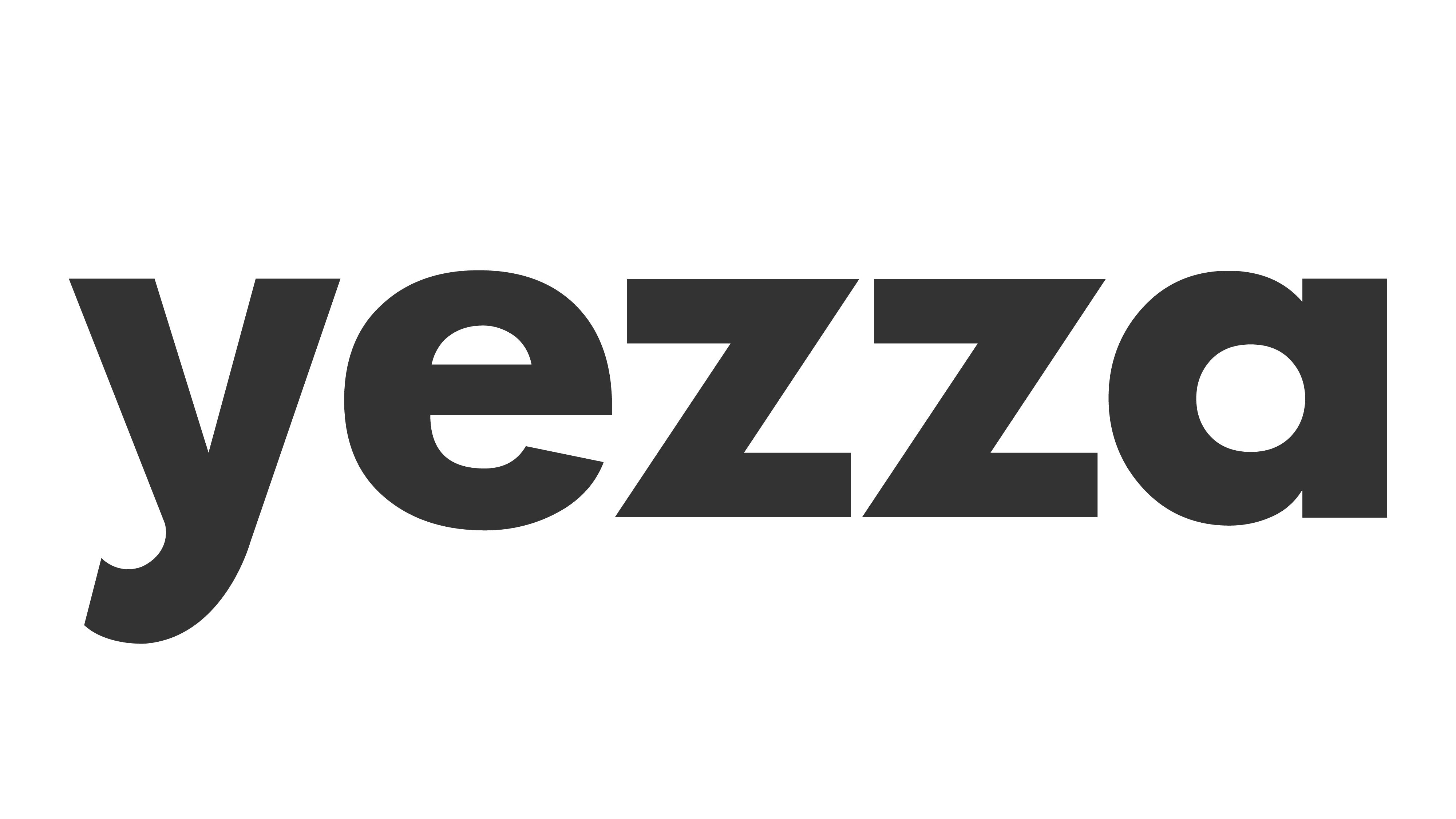
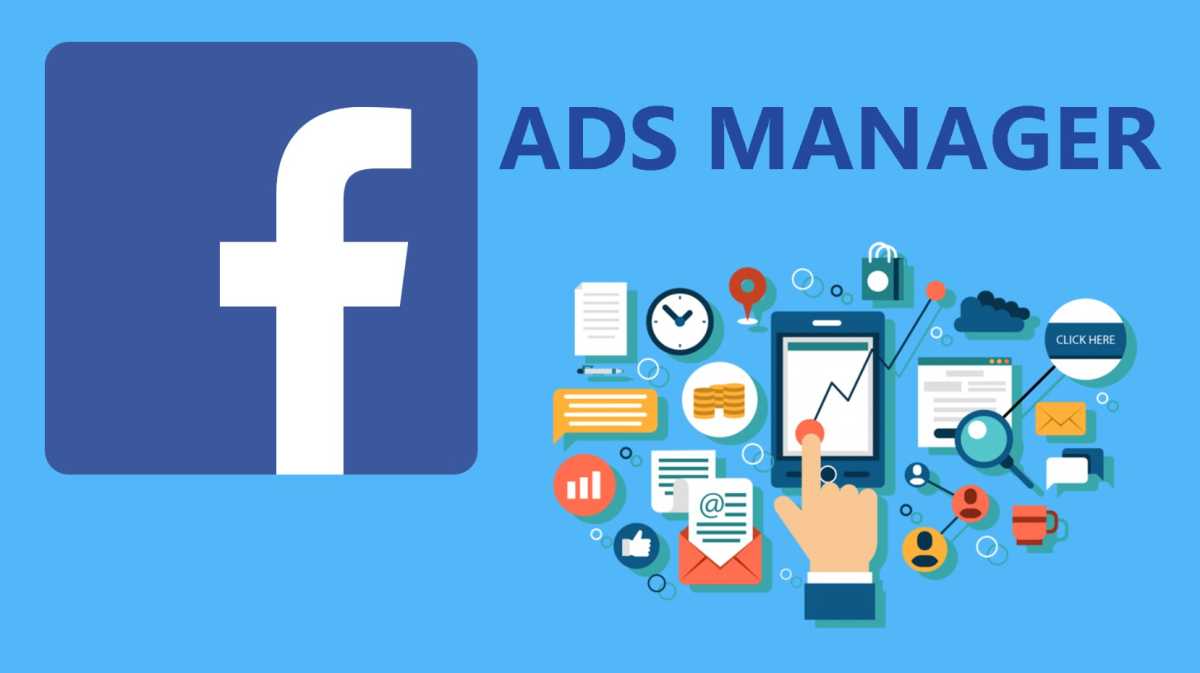


Leave a Comment